How Can I Clone Transactions From Other Workspaces?
This is a one-way copy from the source workspace to the destination workspace.
Main Use Cases
You can use this functionality:
You can use this functionality:
- For testing purposes
- For example, you can create a test workspace
- You can then clone transactions from a production workspace to your test workspace
- To enable multiple multiple connectors of the same type
- For example, you have multiple QuickBooks tenants
- You can create one workspace per QuickBooks tenant, but "merge" transactions from all tenant into 1 workspace
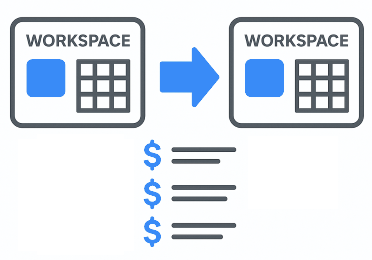
Gather Source Workspace Information
First gather information from the source workspace.
First gather information from the source workspace.
- Login to the source workspace
- Type ALT-Q or copy everything after the last slash from the URL
- Copy the source workspace ID
- Browse to "Transactions > All Transactions"
- Open any sample transaction whose data source you want to clone
- On the "Metadata" tab, copy field "Data Source"
- Browse to "Account > My Profile"
- On the "Security" tab, copy the "API key"
You should have the following:
- The source workspace ID
- The source data source name
- Your source API key
Add a Connector in the Destination Workspace
Second add a connection to the destination workspace.
- Login to the destination workspace
- Browse to "Transactions > Connections"
- Add a connection of type "TransCopy"
- Click on "Save"
Add Transactions
Third add transactions to the destination workspace.
- Login to the destination workspace
- Browse to "Transactions > Add Transactions"
- Select "TransCopy" as the data source to import transactions from
- Provide information gathered in the first step
- Continue to map fields and finish the import
Mapping Fields
We recommend that you map field [SC - Unique ID] to the [Unique ID] category:
Even if multiple workspaces have records with the same unique ID, this field will have different values - example:
- Ex: you synchronize transactions from 2 source workspaces
- In each source workspace, there is a record with unique ID "123" - but they represent different records
- Field [SC - Unique ID] will be set to different values for each record
Related Articles
How Can I See Which Workspaces I Have Access To?
Here are the steps to view all workspaces you have access to: Login to your workspace On the left pane, click on "My Account > My Workspaces" You can also view the workspaces you are managing using the following steps: Login to your workspace On the ...Error - Can't Date Transactions
Applicability This error applies to the following situation: You are importing transactions You do not have any field mapped to category "Transaction Date" Impact This error prevents you from importing transactions. Explanations Without a field ...Error - Can't Credit Transactions
Applicability This error applies to the following situation: You are importing transactions You do not have any field mapped to category "Owner / Sold By" You do not have any field mapped to category "Territory or Team" Impact This error prevents you ...Best Practice - Searching Transactions
To search for transactions, browse to Transactions > All Transactions. Searching Efficiently Here are some key controls we will discuss: If you have thousands of records, consider narrowing the scope of your search. Specify a date range Ex: this ...Error - Unable To Perform A Realistic Simulation Due To An Insufficient Number Of Available Matching Transactions
Applicability This error applies to the following situation: You are running a calculation using simulation You have a limited number of transactions available Impact This error prevents you from completing a simulation. Explanations There aren't ...