Best Practice - Paying Commissions Ad-Hoc
There are 3 recommended ways to pay ad-hoc commissions.
Applicability
The following assumptions apply:
- Estimated commissions are being calculated
- You want to manually release commission payouts
Option #1 - Add a Release Date To Your Data
Here are the steps:
- Add a custom date field called "Release Date" to your sales data
- When ready to release commissions, specify the "Release Date" date
- Add a rule to trigger payment of commissions in the specified period
Example:
- You are paying commissions on SFDC opportunities
- An SFDC opportunity has 3 estimated commissions to different payees, which have not yet been released
- When you set the "Release Date" on SFDC opportunities, commissions are automatically released using a commission rule
Note: a date field is preferable to a checkbox / boolean field, because it tells us in which period commissions should be released.
Option #2 - Review Liabilities & Pay Manually
Example:
- You have 5 deals with an estimated commissions, but no actual commission
- Go to Reports > Get Reports > Analyze Liabilities to find all deals with outstanding commissions
- Below, we're reviewing liabilities from the last 6 months
When you click on transaction links, transactions will be opened. The Commissions tab is pre-selected:
This tab lists all actual and estimated commissions. In the last section, liabilities are listed:
Then:
- Click on the link above
- Choose a plan / calculation period in which the payment should be made
- If you do not have a calculation for the payment period, just run one
- Note the following
- The payee is automatically defaulted
- The amount is automatically defaulted
- We recommend entering an explanation for tracking purposes
- If the calculation has already been released, you have the option to specify a custom release date. Otherwise, the release date will be the one chosen when you release the calculation later on.
Your change is tracked in the audit log, including your chosen explanation:
The release is also visible on payee dashboards:
Since the liability no longer exists, it is removed from the liability report and Commissions tab.
Option #3 - Start From Transactions
You are not obligated to start from the liability report.
If you know which deals were paid, you can:
- Go to Transactions > All Transactions
- Find the relevant transaction
- Open the transaction
- Click on the Commissions tab
- Follow the same steps as above
In this example, we are using advanced search to find transactions by opportunity name: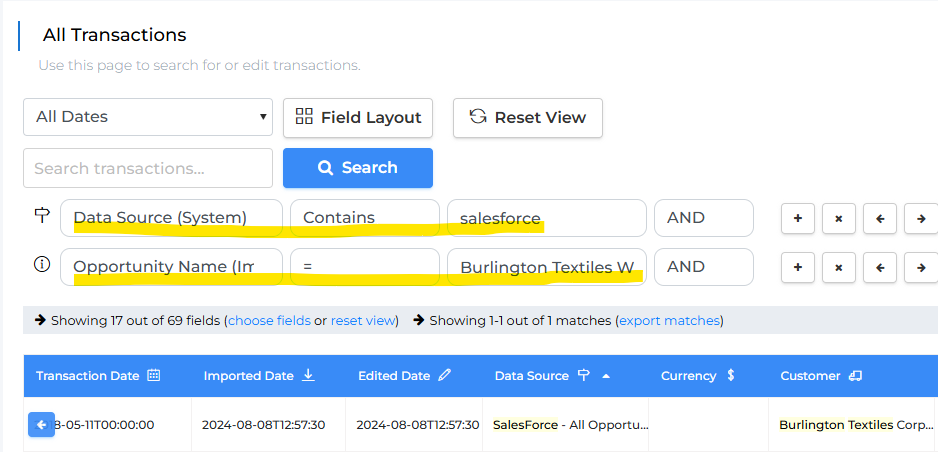
After clicking on the transaction, we can open the Commissions tab and pay the commission manually. Please refer to the previous paragraph for more details.
In Conclusion
There are 3 main ways you can manage ad-hoc release of estimated commissions:
- Add a release date to your data & configure commission release rules
- Use the liability report to review liabilities and pay them manually
- Find transactions, review review liabilities and pay them manually
Related Articles
Best Practice - Adjusting Commissions
Here are some recommendations when manually adjusting commissions. Adjusting commissions is a complex topic because they are different ways to adjust. We hope the following recommendations will help you. Analyze Adjustment Frequency Assuming your ...Best Practice - Handling Terminated Payees
When an employee leaves your organization, you may want to: Ensure they cannot access online commission statements Stop paying for a Sales Cookie license Finalize remaining owed commissions Below are different actions you can perform when an employee ...Best Practice - How Can I Audit Calculations?
There are different ways to audit calculations: Starting from calculations (short video - recommended) Starting from incentive dashboards Starting from transactions 1. Starting From Calculations Browse to Calculations > All Calculations and open the ...Best Practice - Don't Use Demo Workspaces For Production
Demo workspaces expire after 14 days. They are designed to let you explore the application, provide training to your employees, or run experiments. However, they include demo users and data, are so are poorly suited for production needs. To start ...Best Practice - Use Simulations To Forecast Sales Incentive Spend
Running a calculation in simulation mode allows you to forecast sales incentive spend, attainment levels, and reward assignment. By drawing past simulations at random, while "pretending" they happened in the future, you fulfill the claim that "the ...